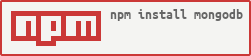Description
The official MongoDB driver for Node.js. Provides a high-level API on top of mongodb-core that is meant for end users.
NOTE: v3.x was recently released with breaking API changes. You can find a list of changes here.
MongoDB Node.JS Driver
| what | where |
|---|---|
| documentation | http://mongodb.github.io/node-mongodb-native |
| api-doc | http://mongodb.github.io/node-mongodb-native/3.1/api |
| source | https://github.com/mongodb/node-mongodb-native |
| mongodb | http://www.mongodb.org |
Bugs / Feature Requests
Think you’ve found a bug? Want to see a new feature in node-mongodb-native? Please open a
case in our issue management tool, JIRA:
- Create an account and login jira.mongodb.org.
- Navigate to the NODE project jira.mongodb.org/browse/NODE.
- Click Create Issue - Please provide as much information as possible about the issue type and how to reproduce it.
Bug reports in JIRA for all driver projects (i.e. NODE, PYTHON, CSHARP, JAVA) and the Core Server (i.e. SERVER) project are public.
Support / Feedback
For issues with, questions about, or feedback for the Node.js driver, please look into our support channels. Please do not email any of the driver developers directly with issues or questions - you're more likely to get an answer on the mongodb-user list on Google Groups.
Change Log
Change history can be found in HISTORY.md.
Compatibility
For version compatibility matrices, please refer to the following links:
Installation
The recommended way to get started using the Node.js 3.0 driver is by using the npm (Node Package Manager) to install the dependency in your project.
MongoDB Driver
Given that you have created your own project using npm init we install the MongoDB driver and its dependencies by executing the following npm command.
npm install mongodb --save
This will download the MongoDB driver and add a dependency entry in your package.json file.
You can also use the Yarn package manager.
Troubleshooting
The MongoDB driver depends on several other packages. These are:
The kerberos package is a C++ extension that requires a build environment to be installed on your system. You must be able to build Node.js itself in order to compile and install the kerberos module. Furthermore, the kerberos module requires the MIT Kerberos package to correctly compile on UNIX operating systems. Consult your UNIX operation system package manager for what libraries to install.
Windows already contains the SSPI API used for Kerberos authentication. However, you will need to install a full compiler tool chain using Visual Studio C++ to correctly install the Kerberos extension.
Diagnosing on UNIX
If you don’t have the build-essentials, this module won’t build. In the case of Linux, you will need gcc, g++, Node.js with all the headers and Python. The easiest way to figure out what’s missing is by trying to build the Kerberos project. You can do this by performing the following steps.
git clone https://github.com/mongodb-js/kerberos
cd kerberos
npm install
If all the steps complete, you have the right toolchain installed. If you get the error "node-gyp not found," you need to install node-gyp globally:
npm install -g node-gyp
If it correctly compiles and runs the tests you are golden. We can now try to install the mongod driver by performing the following command.
cd yourproject
npm install mongodb --save
If it still fails the next step is to examine the npm log. Rerun the command but in this case in verbose mode.
npm --loglevel verbose install mongodb
This will print out all the steps npm is performing while trying to install the module.
Diagnosing on Windows
A compiler tool chain known to work for compiling kerberos on Windows is the following.
- Visual Studio C++ 2010 (do not use higher versions)
- Windows 7 64bit SDK
- Python 2.7 or higher
Open the Visual Studio command prompt. Ensure node.exe is in your path and install node-gyp.
npm install -g node-gyp
Next, you will have to build the project manually to test it. Clone the repo, install dependencies and rebuild:
git clone https://github.com/christkv/kerberos.git
cd kerberos
npm install
node-gyp rebuild
This should rebuild the driver successfully if you have everything set up correctly.
Other possible issues
Your Python installation might be hosed making gyp break. Test your deployment environment first by trying to build Node.js itself on the server in question, as this should unearth any issues with broken packages (and there are a lot of broken packages out there).
Another tip is to ensure your user has write permission to wherever the Node.js modules are being installed.
Quick Start
This guide will show you how to set up a simple application using Node.js and MongoDB. Its scope is only how to set up the driver and perform the simple CRUD operations. For more in-depth coverage, see the tutorials.
Create the package.json file
First, create a directory where your application will live.
mkdir myproject
cd myproject
Enter the following command and answer the questions to create the initial structure for your new project:
npm init
Next, install the driver dependency.
npm install mongodb --save
You should see NPM download a lot of files. Once it's done you'll find all the downloaded packages under the node_modules directory.
Start a MongoDB Server
For complete MongoDB installation instructions, see the manual.
- Download the right MongoDB version from MongoDB
- Create a database directory (in this case under /data).
- Install and start a
mongodprocess.
mongod --dbpath=/data
You should see the mongod process start up and print some status information.
Connect to MongoDB
Create a new app.js file and add the following code to try out some basic CRUD operations using the MongoDB driver.
Add code to connect to the server and the database myproject:
const MongoClient = require('mongodb').MongoClient;
const assert = require('assert');
// Connection URL
const url = 'mongodb://localhost:27017';
// Database Name
const dbName = 'myproject';
// Use connect method to connect to the server
MongoClient.connect(url, function(err, client) {
assert.equal(null, err);
console.log("Connected successfully to server");
const db = client.db(dbName);
client.close();
});
Run your app from the command line with:
node app.js
The application should print Connected successfully to server to the console.
Insert a Document
Add to app.js the following function which uses the insertMany method to add three documents to the documents collection.
const insertDocuments = function(db, callback) {
// Get the documents collection
const collection = db.collection('documents');
// Insert some documents
collection.insertMany([
{a : 1}, {a : 2}, {a : 3}
], function(err, result) {
assert.equal(err, null);
assert.equal(3, result.result.n);
assert.equal(3, result.ops.length);
console.log("Inserted 3 documents into the collection");
callback(result);
});
}
The insert command returns an object with the following fields:
- result Contains the result document from MongoDB
- ops Contains the documents inserted with added _id fields
- connection Contains the connection used to perform the insert
Add the following code to call the insertDocuments function:
const MongoClient = require('mongodb').MongoClient;
const assert = require('assert');
// Connection URL
const url = 'mongodb://localhost:27017';
// Database Name
const dbName = 'myproject';
// Use connect method to connect to the server
MongoClient.connect(url, function(err, client) {
assert.equal(null, err);
console.log("Connected successfully to server");
const db = client.db(dbName);
insertDocuments(db, function() {
client.close();
});
});
Run the updated app.js file:
node app.js
The operation returns the following output:
Connected successfully to server
Inserted 3 documents into the collection
Find All Documents
Add a query that returns all the documents.
const findDocuments = function(db, callback) {
// Get the documents collection
const collection = db.collection('documents');
// Find some documents
collection.find({}).toArray(function(err, docs) {
assert.equal(err, null);
console.log("Found the following records");
console.log(docs)
callback(docs);
});
}
This query returns all the documents in the documents collection. Add the findDocument method to the MongoClient.connect callback:
const MongoClient = require('mongodb').MongoClient;
const assert = require('assert');
// Connection URL
const url = 'mongodb://localhost:27017';
// Database Name
const dbName = 'myproject';
// Use connect method to connect to the server
MongoClient.connect(url, function(err, client) {
assert.equal(null, err);
console.log("Connected correctly to server");
const db = client.db(dbName);
insertDocuments(db, function() {
findDocuments(db, function() {
client.close();
});
});
});
Find Documents with a Query Filter
Add a query filter to find only documents which meet the query criteria.
const findDocuments = function(db, callback) {
// Get the documents collection
const collection = db.collection('documents');
// Find some documents
collection.find({'a': 3}).toArray(function(err, docs) {
assert.equal(err, null);
console.log("Found the following records");
console.log(docs);
callback(docs);
});
}
Only the documents which match 'a' : 3 should be returned.
Update a document
The following operation updates a document in the documents collection.
const updateDocument = function(db, callback) {
// Get the documents collection
const collection = db.collection('documents');
// Update document where a is 2, set b equal to 1
collection.updateOne({ a : 2 }
, { $set: { b : 1 } }, function(err, result) {
assert.equal(err, null);
assert.equal(1, result.result.n);
console.log("Updated the document with the field a equal to 2");
callback(result);
});
}
The method updates the first document where the field a is equal to 2 by adding a new field b to the document set to 1. Next, update the callback function from MongoClient.connect to include the update method.
const MongoClient = require('mongodb').MongoClient;
const assert = require('assert');
// Connection URL
const url = 'mongodb://localhost:27017';
// Database Name
const dbName = 'myproject';
// Use connect method to connect to the server
MongoClient.connect(url, function(err, client) {
assert.equal(null, err);
console.log("Connected successfully to server");
const db = client.db(dbName);
insertDocuments(db, function() {
updateDocument(db, function() {
client.close();
});
});
});
Remove a document
Remove the document where the field a is equal to 3.
const removeDocument = function(db, callback) {
// Get the documents collection
const collection = db.collection('documents');
// Delete document where a is 3
collection.deleteOne({ a : 3 }, function(err, result) {
assert.equal(err, null);
assert.equal(1, result.result.n);
console.log("Removed the document with the field a equal to 3");
callback(result);
});
}
Add the new method to the MongoClient.connect callback function.
const MongoClient = require('mongodb').MongoClient;
const assert = require('assert');
// Connection URL
const url = 'mongodb://localhost:27017';
// Database Name
const dbName = 'myproject';
// Use connect method to connect to the server
MongoClient.connect(url, function(err, client) {
assert.equal(null, err);
console.log("Connected successfully to server");
const db = client.db(dbName);
insertDocuments(db, function() {
updateDocument(db, function() {
removeDocument(db, function() {
client.close();
});
});
});
});
Index a Collection
Indexes can improve your application's performance. The following function creates an index on the a field in the documents collection.
const indexCollection = function(db, callback) {
db.collection('documents').createIndex(
{ "a": 1 },
null,
function(err, results) {
console.log(results);
callback();
}
);
};
Add the indexCollection method to your app:
const MongoClient = require('mongodb').MongoClient;
const assert = require('assert');
// Connection URL
const url = 'mongodb://localhost:27017';
const dbName = 'myproject';
// Use connect method to connect to the server
MongoClient.connect(url, function(err, client) {
assert.equal(null, err);
console.log("Connected successfully to server");
const db = client.db(dbName);
insertDocuments(db, function() {
indexCollection(db, function() {
client.close();
});
});
});
For more detailed information, see the tutorials.
Next Steps
License
© 2009-2012 Christian Amor Kvalheim
© 2012-present MongoDB Contributors