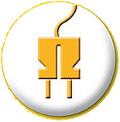| 123456789101112131415161718192021222324252627282930313233343536373839404142434445464748495051525354555657585960616263646566676869707172737475767778798081828384858687888990919293949596979899100101102103104105106107108109110111112113114115116117118119120121122123124125126127128129130131132133134135136137138139140141142143144145146147148149150151152153154155156157158159160161162163164165166167168169170171172173174175176177178179180181182183184185186187188189190191192193194195196197198199200201202203204205206207208209210211212213214215216217218219220221222223224225226227228229230231232233234235236237238239240241242243244245246247248249250251252253254255256257258259260261262263264265266267268269270271272273274275276277278279280281282283284285286287288289290291292293294295296297298299300301302303304305306307308309310311312313314315316317318319320321322323324325326327328329330331332333334335336337338339340341342343344345346347348349350351352353354355356357358359360361362363364365366367368369370371372373374375376377378379380381382383384385386387388389390391392393394395396397398399400401402403404405406407408409410411412413414415416417418419420421422423424425426427428429430431432433434435436437438439440441442443444445446447448449450451452453454455456457458459460461462463464465466467468469470471472473474475476477478479480481482483484485486487488489490491492493494495496497498499500501502503504505506507508509510511512513514515516517518519520521522523524525526527528529530531532533534535536537538539540541542543544545546547548549550551552553554555556557558559560561562563564565566567568569570571572573574575576577578579580581582583584585586587588589590591592593594595596597598599600601602603604605606607608609610611612613614615616617618 |
- .. image:: https://raw.github.com/timothycrosley/isort/master/logo.png
- :alt: isort
-
- ########
-
- .. image:: https://badge.fury.io/py/isort.svg
- :target: https://badge.fury.io/py/isort
- :alt: PyPI version
-
- .. image:: https://travis-ci.org/timothycrosley/isort.svg?branch=master
- :target: https://travis-ci.org/timothycrosley/isort
- :alt: Build Status
-
-
- .. image:: https://coveralls.io/repos/timothycrosley/isort/badge.svg?branch=release%2F2.6.0&service=github
- :target: https://coveralls.io/github/timothycrosley/isort?branch=release%2F2.6.0
- :alt: Coverage
-
- .. image:: https://img.shields.io/github/license/mashape/apistatus.svg
- :target: https://pypi.python.org/pypi/hug/
- :alt: License
-
- .. image:: https://badges.gitter.im/Join%20Chat.svg
- :alt: Join the chat at https://gitter.im/timothycrosley/isort
- :target: https://gitter.im/timothycrosley/isort?utm_source=badge&utm_medium=badge&utm_campaign=pr-badge&utm_content=badge
-
-
- isort your python imports for you so you don't have to.
-
- isort is a Python utility / library to sort imports alphabetically, and automatically separated into sections.
- It provides a command line utility, Python library and `plugins for various editors <https://github.com/timothycrosley/isort/wiki/isort-Plugins>`_ to quickly sort all your imports.
- It currently cleanly supports Python 2.7 - 3.6 without any dependencies.
-
- .. image:: https://raw.github.com/timothycrosley/isort/develop/example.gif
- :alt: Example Usage
-
- Before isort:
-
- .. code-block:: python
-
- from my_lib import Object
-
- print("Hey")
-
- import os
-
- from my_lib import Object3
-
- from my_lib import Object2
-
- import sys
-
- from third_party import lib15, lib1, lib2, lib3, lib4, lib5, lib6, lib7, lib8, lib9, lib10, lib11, lib12, lib13, lib14
-
- import sys
-
- from __future__ import absolute_import
-
- from third_party import lib3
-
- print("yo")
-
- After isort:
-
- .. code-block:: python
-
- from __future__ import absolute_import
-
- import os
- import sys
-
- from third_party import (lib1, lib2, lib3, lib4, lib5, lib6, lib7, lib8,
- lib9, lib10, lib11, lib12, lib13, lib14, lib15)
-
- from my_lib import Object, Object2, Object3
-
- print("Hey")
- print("yo")
-
- Installing isort
- ================
-
- Installing isort is as simple as:
-
- .. code-block:: bash
-
- pip install isort
-
- or if you prefer
-
- .. code-block:: bash
-
- easy_install isort
-
- Using isort
- ===========
-
- **From the command line**:
-
- .. code-block:: bash
-
- isort mypythonfile.py mypythonfile2.py
-
- or recursively:
-
- .. code-block:: bash
-
- isort -rc .
-
- *which is equivalent to:*
-
- .. code-block:: bash
-
- isort **/*.py
-
- or to see the proposed changes without applying them:
-
- .. code-block:: bash
-
- isort mypythonfile.py --diff
-
- Finally, to atomically run isort against a project, only applying changes if they don't introduce syntax errors do:
-
- .. code-block:: bash
-
- isort -rc --atomic .
-
- (Note: this is disabled by default as it keeps isort from being able to run against code written using a different version of Python)
-
- **From within Python**:
-
- .. code-block:: bash
-
- from isort import SortImports
-
- SortImports("pythonfile.py")
-
- or:
-
- .. code-block:: bash
-
- from isort import SortImports
-
- new_contents = SortImports(file_contents=old_contents).output
-
- **From within Kate:**
-
- .. code-block:: bash
-
- ctrl+[
-
- or:
-
- .. code-block:: bash
-
- menu > Python > Sort Imports
-
- Installing isort's Kate plugin
- ==============================
-
- For KDE 4.13+ / Pate 2.0+:
-
- .. code-block:: bash
-
- wget https://raw.github.com/timothycrosley/isort/master/kate_plugin/isort_plugin.py --output-document ~/.kde/share/apps/kate/pate/isort_plugin.py
- wget https://raw.github.com/timothycrosley/isort/master/kate_plugin/isort_plugin_ui.rc --output-document ~/.kde/share/apps/kate/pate/isort_plugin_ui.rc
- wget https://raw.github.com/timothycrosley/isort/master/kate_plugin/katepart_isort.desktop --output-document ~/.kde/share/kde4/services/katepart_isort.desktop
-
- For all older versions:
-
- .. code-block:: bash
-
- wget https://raw.github.com/timothycrosley/isort/master/kate_plugin/isort_plugin_old.py --output-document ~/.kde/share/apps/kate/pate/isort_plugin.py
-
- You will then need to restart kate and enable Python Plugins as well as the isort plugin itself.
-
- Installing isort's for your preferred text editor
- =================================================
-
- Several plugins have been written that enable to use isort from within a variety of text-editors.
- You can find a full list of them `on the isort wiki <https://github.com/timothycrosley/isort/wiki/isort-Plugins>`_.
- Additionally, I will enthusiastically accept pull requests that include plugins for other text editors
- and add documentation for them as I am notified.
-
- How does isort work?
- ====================
-
- isort parses specified files for global level import lines (imports outside of try / except blocks, functions, etc..)
- and puts them all at the top of the file grouped together by the type of import:
-
- - Future
- - Python Standard Library
- - Third Party
- - Current Python Project
- - Explicitly Local (. before import, as in: ``from . import x``)
- - Custom Separate Sections (Defined by forced_separate list in configuration file)
- - Custom Sections (Defined by sections list in configuration file)
-
- Inside of each section the imports are sorted alphabetically. isort automatically removes duplicate python imports,
- and wraps long from imports to the specified line length (defaults to 80).
-
- When will isort not work?
- =========================
-
- If you ever have the situation where you need to have a try / except block in the middle of top-level imports or if
- your import order is directly linked to precedence.
-
- For example: a common practice in Django settings files is importing * from various settings files to form
- a new settings file. In this case if any of the imports change order you are changing the settings definition itself.
-
- However, you can configure isort to skip over just these files - or even to force certain imports to the top.
-
- Configuring isort
- =================
-
- If you find the default isort settings do not work well for your project, isort provides several ways to adjust
- the behavior.
-
- To configure isort for a single user create a ``~/.isort.cfg`` file:
-
- .. code-block:: ini
-
- [settings]
- line_length=120
- force_to_top=file1.py,file2.py
- skip=file3.py,file4.py
- known_future_library=future,pies
- known_standard_library=std,std2
- known_third_party=randomthirdparty
- known_first_party=mylib1,mylib2
- indent=' '
- multi_line_output=3
- length_sort=1
- forced_separate=django.contrib,django.utils
- default_section=FIRSTPARTY
- no_lines_before=LOCALFOLDER
-
- Additionally, you can specify project level configuration simply by placing a ``.isort.cfg`` file at the root of your
- project. isort will look up to 25 directories up, from the file it is ran against, to find a project specific configuration.
-
- Or, if you prefer, you can add an isort section to your project's ``setup.cfg`` or ``tox.ini`` file with any desired settings.
-
- You can then override any of these settings by using command line arguments, or by passing in override values to the
- SortImports class.
-
- Finally, as of version 3.0 isort supports editorconfig files using the standard syntax defined here:
- http://editorconfig.org/
-
- Meaning you place any standard isort configuration parameters within a .editorconfig file under the ``*.py`` section
- and they will be honored.
-
- For a full list of isort settings and their meanings `take a look at the isort wiki <https://github.com/timothycrosley/isort/wiki/isort-Settings>`_.
-
- Multi line output modes
- =======================
-
- You will notice above the "multi_line_output" setting. This setting defines how from imports wrap when they extend
- past the line_length limit and has 6 possible settings:
-
- **0 - Grid**
-
- .. code-block:: python
-
- from third_party import (lib1, lib2, lib3,
- lib4, lib5, ...)
-
- **1 - Vertical**
-
- .. code-block:: python
-
- from third_party import (lib1,
- lib2,
- lib3
- lib4,
- lib5,
- ...)
-
- **2 - Hanging Indent**
-
- .. code-block:: python
-
- from third_party import \
- lib1, lib2, lib3, \
- lib4, lib5, lib6
-
- **3 - Vertical Hanging Indent**
-
- .. code-block:: python
-
- from third_party import (
- lib1,
- lib2,
- lib3,
- lib4,
- )
-
- **4 - Hanging Grid**
-
- .. code-block:: python
-
- from third_party import (
- lib1, lib2, lib3, lib4,
- lib5, ...)
-
- **5 - Hanging Grid Grouped**
-
- .. code-block:: python
-
- from third_party import (
- lib1, lib2, lib3, lib4,
- lib5, ...
- )
-
- **6 - NOQA**
-
- .. code-block:: python
-
- from third_party import lib1, lib2, lib3, ... # NOQA
-
- Alternatively, you can set ``force_single_line`` to ``True`` (``-sl`` on the command line) and every import will appear on its
- own line:
-
- .. code-block:: python
-
- from third_party import lib1
- from third_party import lib2
- from third_party import lib3
- ...
-
- Note: to change the how constant indents appear - simply change the indent property with the following accepted formats:
- * Number of spaces you would like. For example: 4 would cause standard 4 space indentation.
- * Tab
- * A verbatim string with quotes around it.
-
- For example:
-
- .. code-block:: python
-
- " "
-
- is equivalent to 4.
-
- For the import styles that use parentheses, you can control whether or not to
- include a trailing comma after the last import with the ``include_trailing_comma``
- option (defaults to ``False``).
-
- Intelligently Balanced Multi-line Imports
- =========================================
-
- As of isort 3.1.0 support for balanced multi-line imports has been added.
- With this enabled isort will dynamically change the import length to the one that produces the most balanced grid,
- while staying below the maximum import length defined.
-
- Example:
-
- .. code-block:: python
-
- from __future__ import (absolute_import, division,
- print_function, unicode_literals)
-
- Will be produced instead of:
-
- .. code-block:: python
-
- from __future__ import (absolute_import, division, print_function,
- unicode_literals)
-
- To enable this set ``balanced_wrapping`` to ``True`` in your config or pass the ``-e`` option into the command line utility.
-
- Custom Sections and Ordering
- ============================
-
- You can change the section order with ``sections`` option from the default of:
-
- .. code-block:: ini
-
- FUTURE,STDLIB,THIRDPARTY,FIRSTPARTY,LOCALFOLDER
-
- to your preference:
-
- .. code-block:: ini
-
- sections=FUTURE,STDLIB,FIRSTPARTY,THIRDPARTY,LOCALFOLDER
-
- You also can define your own sections and their order.
-
- Example:
-
- .. code-block:: ini
-
- known_django=django
- known_pandas=pandas,numpy
- sections=FUTURE,STDLIB,DJANGO,THIRDPARTY,PANDAS,FIRSTPARTY,LOCALFOLDER
-
- would create two new sections with the specified known modules.
-
- The ``no_lines_before`` option will prevent the listed sections from being split from the previous section by an empty line.
-
- Example:
-
- .. code-block:: ini
-
- sections=FUTURE,STDLIB,THIRDPARTY,FIRSTPARTY,LOCALFOLDER
- no_lines_before=LOCALFOLDER
-
- would produce a section with both FIRSTPARTY and LOCALFOLDER modules combined.
-
- Auto-comment import sections
- ============================
-
- Some projects prefer to have import sections uniquely titled to aid in identifying the sections quickly
- when visually scanning. isort can automate this as well. To do this simply set the ``import_heading_{section_name}``
- setting for each section you wish to have auto commented - to the desired comment.
-
- For Example:
-
- .. code-block:: ini
-
- import_heading_stdlib=Standard Library
- import_heading_firstparty=My Stuff
-
- Would lead to output looking like the following:
-
- .. code-block:: python
-
- # Standard Library
- import os
- import sys
-
- import django.settings
-
- # My Stuff
- import myproject.test
-
- Ordering by import length
- =========================
-
- isort also makes it easy to sort your imports by length, simply by setting the ``length_sort`` option to ``True``.
- This will result in the following output style:
-
- .. code-block:: python
-
- from evn.util import (
- Pool,
- Dict,
- Options,
- Constant,
- DecayDict,
- UnexpectedCodePath,
- )
-
- Skip processing of imports (outside of configuration)
- =====================================================
-
- To make isort ignore a single import simply add a comment at the end of the import line containing the text ``isort:skip``:
-
- .. code-block:: python
-
- import module # isort:skip
-
- or:
-
- .. code-block:: python
-
- from xyz import (abc, # isort:skip
- yo,
- hey)
-
- To make isort skip an entire file simply add ``isort:skip_file`` to the module's doc string:
-
- .. code-block:: python
-
- """ my_module.py
- Best module ever
-
- isort:skip_file
- """
-
- import b
- import a
-
- Adding an import to multiple files
- ==================================
-
- isort makes it easy to add an import statement across multiple files, while being assured it's correctly placed.
-
- From the command line:
-
- .. code-block:: bash
-
- isort -a "from __future__ import print_function" *.py
-
- from within Kate:
-
- .. code-block::
-
- ctrl+]
-
- or:
-
- .. code-block::
-
- menu > Python > Add Import
-
- Removing an import from multiple files
- ======================================
-
- isort also makes it easy to remove an import from multiple files, without having to be concerned with how it was originally
- formatted.
-
- From the command line:
-
- .. code-block:: bash
-
- isort -r "os.system" *.py
-
- from within Kate:
-
- .. code-block::
-
- ctrl+shift+]
-
- or:
-
- .. code-block::
-
- menu > Python > Remove Import
-
- Using isort to verify code
- ==========================
-
- The ``--check-only`` option
- ---------------------------
-
- isort can also be used to used to verify that code is correctly formatted by running it with ``-c``.
- Any files that contain incorrectly sorted and/or formatted imports will be outputted to ``stderr``.
-
- .. code-block:: bash
-
- isort **/*.py -c -vb
-
- SUCCESS: /home/timothy/Projects/Open_Source/isort/isort_kate_plugin.py Everything Looks Good!
- ERROR: /home/timothy/Projects/Open_Source/isort/isort/isort.py Imports are incorrectly sorted.
-
- One great place this can be used is with a pre-commit git hook, such as this one by @acdha:
-
- https://gist.github.com/acdha/8717683
-
- This can help to ensure a certain level of code quality throughout a project.
-
-
- Git hook
- --------
-
- isort provides a hook function that can be integrated into your Git pre-commit script to check
- Python code before committing.
-
- To cause the commit to fail if there are isort errors (strict mode), include the following in
- ``.git/hooks/pre-commit``:
-
- .. code-block:: python
-
- #!/usr/bin/env python
- import sys
- from isort.hooks import git_hook
-
- sys.exit(git_hook(strict=True))
-
- If you just want to display warnings, but allow the commit to happen anyway, call ``git_hook`` without
- the `strict` parameter.
-
- Setuptools integration
- ----------------------
-
- Upon installation, isort enables a ``setuptools`` command that checks Python files
- declared by your project.
-
- Running ``python setup.py isort`` on the command line will check the files
- listed in your ``py_modules`` and ``packages``. If any warning is found,
- the command will exit with an error code:
-
- .. code-block:: bash
-
- $ python setup.py isort
-
- Also, to allow users to be able to use the command without having to install
- isort themselves, add isort to the setup_requires of your ``setup()`` like so:
-
- .. code-block:: python
-
- setup(
- name="project",
- packages=["project"],
-
- setup_requires=[
- "isort"
- ]
- )
-
-
- Why isort?
- ==========
-
- isort simply stands for import sort. It was originally called "sortImports" however I got tired of typing the extra
- characters and came to the realization camelCase is not pythonic.
-
- I wrote isort because in an organization I used to work in the manager came in one day and decided all code must
- have alphabetically sorted imports. The code base was huge - and he meant for us to do it by hand. However, being a
- programmer - I'm too lazy to spend 8 hours mindlessly performing a function, but not too lazy to spend 16
- hours automating it. I was given permission to open source sortImports and here we are :)
-
- --------------------------------------------
-
- Thanks and I hope you find isort useful!
-
- ~Timothy Crosley
-
|