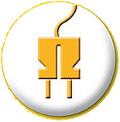| 123456789101112131415161718192021222324252627282930313233343536373839404142434445464748495051525354555657585960616263646566676869707172737475767778798081828384858687888990919293949596979899100101102103104105106107108109110111112113114115116117118119120121122123124125 |
- from tkinter import * # all the classic tkinter stuff
- from tkinter import ttk # some newer additional widgets
-
- """
- Background Funktionen
- """
-
-
-
-
- def button_rauschen_minus_press():
- print("Rauschen_Press_Plus pressed")
-
-
- def button_rauschen_plus_press():
- print("Rauschen Press_Minus pressed")
-
-
- # Ohr (links/beide/rechts)
- def button_linkes_ohr_press():
- print("button linkes ohr pressed")
-
- def button_beide_ohren_press():
- print("button beide ohren pressed")
-
- def button_rechtes_ohr_press():
- print("button rechtes ohr pressed")
-
-
- # Lautstärke
- def scale_lautstärke_change(self):
- lautstärke = float(scaleLautstärke.get())
- print(lautstärke)
-
- root = Tk() # build the main window
- root.title("Tinnitus Analyse")
-
- # MainFrame
- mainFrame = ttk.Frame(root, padding="3 3 30 30") # parent is root, padding is extra space at the edges
- mainFrame.grid(column=0, row=0, sticky=(N, W, E, S)) # the frame sticks to every side of the window when resized
-
- # Frequenz
- labelFrequenz = Label(mainFrame, text="Frequenz [kHz]")
- labelFrequenz.grid(row=0, column=0, sticky="w") # sticky = w(est) makes the text left aligned
-
- frequenz = StringVar() # Frequenz Variable [kHz]
- entryFrequenz = ttk.Entry(mainFrame, width=7, textvariable=frequenz) # create a field where u can enter text
- entryFrequenz.grid(column=1, row=0, sticky=(W, E)) # position the field
- # todo: Failproof the entry field to just numbers between a range!
- # todo: add function to entry change!
-
- # Rauschen
- labelRauschen = Label(mainFrame, text="Rauschen [+/- kHz]", anchor="w")
- labelRauschen.grid(column=0, row=1, sticky="w")
-
- buttonRauschenPlus = Button(mainFrame, text="+", command=button_rauschen_plus_press)
- buttonRauschenPlus.grid(column=1, row=1)
-
- buttonRauschenMinus = Button(mainFrame, text="-", command=button_rauschen_minus_press)
- buttonRauschenMinus.grid(column=2, row=1)
-
- rauschen = StringVar() # Rauschen Variable [+/- kHz]
- entryRauschen = ttk.Entry(mainFrame, width=7, textvariable=rauschen) # create a field where u can enter text
- entryRauschen.grid(column=3, row=1) # position the field
- # todo: add function to entry change
-
- # Linkes / Rechts Ohr
- labelOhren = Label(mainFrame, text="Audioausgabe auf:")
- labelOhren.grid(column=0, row=2, sticky="w")
-
- buttonLinkesOhr = Button(mainFrame, text="linkem Ohr", command=button_linkes_ohr_press)
- buttonLinkesOhr.grid(column=1, row=2)
-
- buttonBeideOhren = Button(mainFrame, text="beiden Ohren", command=button_beide_ohren_press)
- buttonBeideOhren.grid(column=2, row=2)
-
- buttonRechtesOhr = Button(mainFrame, text="rechtem Ohr", command=button_rechtes_ohr_press)
- buttonRechtesOhr.grid(column=3, row=2)
-
- # Lautstärke
- labelLautstärke = Label(mainFrame, text="Lautstärke [%]:")
- labelLautstärke.grid(column=0, row=3)
-
- scaleLautstärke = Scale(mainFrame, from_=0, to=100, orient=HORIZONTAL, length=200, command=scale_lautstärke_change)
- scaleLautstärke.grid(column=1, row=3, columnspan=2)
-
-
-
-
- # --------------EXAMPLE GUI----------------------
- # mainframe = ttk.Frame(root, padding="3 3 3 3") # parent is root, padding is extra space at the edges
- # mainframe.grid(column=0, row=0, sticky=(N, W, E, S)) # the frame sticks to every side of the window when resized
- # root.columnconfigure(0, weight=1) # if the main window is resized, the frame should expand to take up the extra space
- # root.rowconfigure(0, weight=1) # if the main window is resized, the frame should expand to take up the extra space
- #
- # frequency = StringVar() # a StringVar is meant to be used to edit Tkinter widget's texts
- # meters = StringVar()
- #
- # """
- # Frequency Entry
- # """
- # frequency_entry = ttk.Entry(mainframe, width=7, textvariable=frequency) # create a field where u can enter text
- # frequency_entry.grid(column=2, row=1, sticky=(W, E)) # position the field
- # ttk.Label(mainframe, text="Frequenz (kHz)").grid(column=1, row=1, sticky=W) # label the field
- #
- # """
- # Rauschen
- # """
- # frequency_entry = ttk.Entry(mainframe, width=7, textvariable=frequency) # create a field where u can enter text
- # frequency_entry.grid(column=2, row=1, sticky=(W, E)) # position the field
- # ttk.Label(mainframe, text="frequency (kHz)").grid(column=1, row=1, sticky=W) # label the field
- #
- # ttk.Label(mainframe, textvariable=meters).grid(column=2, row=2, sticky=(W, E))
- # ttk.Button(mainframe, text="Calculate", command=calculate).grid(column=3, row=3, sticky=W)
- #
- # #ttk.Label(mainframe, text="frequency (kHz)").grid(column=3, row=1, sticky=W)
- # ttk.Label(mainframe, text="is equivalent to").grid(column=1, row=2, sticky=E)
- # ttk.Label(mainframe, text="meters").grid(column=3, row=2, sticky=W)
- #
- # for child in mainframe.winfo_children(): child.grid_configure(padx=5, pady=5)
- #
- # frequency_entry.focus()
- # root.bind('<Return>', calculate)
-
- root.mainloop()
|